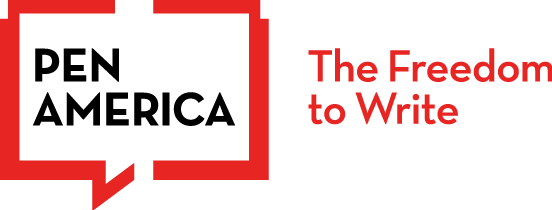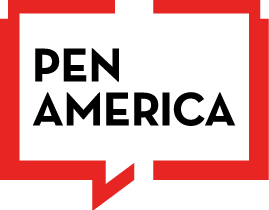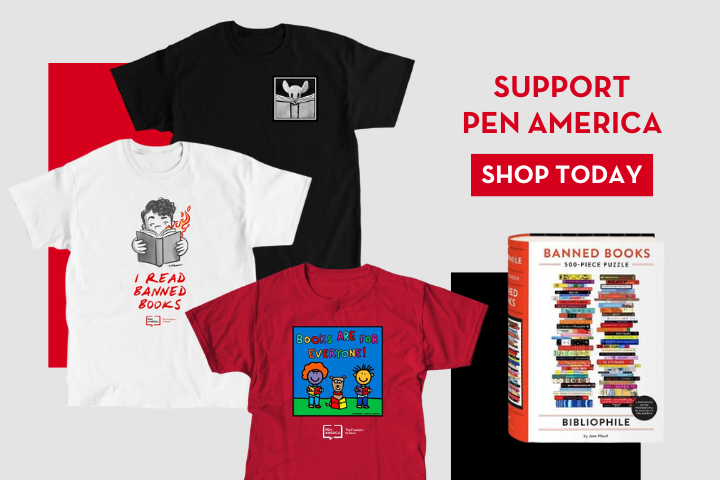Twitter Bot Detection Toolkit
There are several tools available to help detect bots responsible for disseminating disinformation, and for understanding how this information spreads through social networks. While each tool has its limitations—and the list below is not comprehensive—they can be an excellent way to quickly evaluate suspicious tweets and accounts, as well as simultaneously identify potentially problematic followers, retweets, and mentions.
What is a bot, anyway? Bots can do many things—crawl, chat, post, swarm—and they’re not all intentionally malicious. Some are useful or informative, like the Thread Reader App, which helps users read long Twitter threads more easily. Others are fun or silly, like the account that automatically posts a picture of a possum every hour (@PossumEveryHour). But, when we’re thinking about disinformation and its automated dissemination, the bots we’re talking about are automated accounts designed to appear and behave like humans. They’re often busy, disseminating a lot of information a lot of the time. Their profiles might seem a bit off, with a strange handle or profile photo but thousands of followers. They might also look and act almost exactly like a human. Many of them, however, are designed by and for bad actors with the express purpose to manipulate narratives, artificially amplify inaccurate information, perpetuate online hate and harassment, or curtail free expression. And each bot has the potential to contribute to the spread of mis- and disinformation. So it’s important to be able to monitor who—or what—is behind the tweets and posts populating your newsfeeds, especially if they’re going to play a role in your reporting.
We’ve rounded up a few tools to get you started below, all for Twitter, with step-by-step instructions on how to use each.
1. BOT SENTINEL
A great tool to identify bad actors and disruptive Twitter accounts, and to quickly track problematic trends in real time.
What it does:
- Bot Sentinel is a platform that tracks inauthentic accounts on Twitter, ranking them on a spectrum from “Normal” to “Problematic.” Each profile is accompanied with a percentage for this ranking, and directly links back to their Twitter account.
- It allows you to analyze an entire Twitter account and/or a specific Tweet
- Bot Sentinel collates accounts into their four different ratings: Normal, Satisfactory, Disruptive, and Problematic, and allows you to search within each category.
- It also tracks top hashtags, URLS, and two-word phrases on Twitter to allow you to see suspicious and potentially problematic information spreading online.
- They have browser extensions for Chrome and Firefox, as well as iOS and Android apps.
- Bot Sentinel offers free tools to auto and bulk block problematic accounts, which can support journalists and individuals experiencing targeted harassment.
- They have a dedicated Election Tracker, and they directly partner with local journalists to ensure inaccurate and untrustworthy information about elections and civic engagement does not spread online.
What it doesn’t do:
- Bot Sentinel analyzes accounts, but does not embed Tweets, followers, or additional activity on Twitter into their dashboard.
- It does not analyze the information shared, simply the overall rating of the account sharing the information.
Here’s how to use it:
- Go to https://botsentinel.com/
- To analyze an account or Tweet, click on the red “Analyze Account” button. Enter either the Twitter handle or full URL and click “Submit.” It will provide an overview of the account’s activity.
- To dig deeper, click on “View Profile.” You can view the following additional details:
- Basic information about the account, including the date it was created, the number of followers it has, and the number of tweets.
- Common phrases, hashtags, and URLs the account has shared.
- Its score history on Bot Sentinel .
- To view trending topics associated with bots and manipulated information, scroll down to the “Trending Topics” on the main dashboard.
- It will default to showing the top hashtags, two word phrases, etc. tweeted by inauthentic accounts in aggregate.
- You can search within these topics by adjusting the date range, as well as if the results are shown in aggregate or in the past hour.
- Each of these active links shown here will link directly back to Twitter, not to Bot Sentinel’s analysis of the accounts sharing the information.
- To explore Bot Sentinel’s database of accounts, organized by category, scroll to “Analyzed Accounts.” Select a category.
- The database summarizes key information about each account, including their rating. If you scroll all the way to the right, it also links to their Bot Sentinel profile.
- While you can search for an account in each database, you cannot adjust the results by date.
- Both the Dashboard and Platform Stats section of Bot Sentinel give a high-level overview of the breakdown of potentially problematic accounts on Twitter.
Considerations and limitations:
- In order to use it, you must connect your Twitter account.
- Bots can evolve quickly, making it hard to spot each and every one of them, so tools like Bot Sentinel, while nearly 95% accurate, can’t always be fully accurate or comprehensive.
For more detailed information, you can always access their FAQs.
2. HOAXY
A great tool that visualizes how information spreads on Twitter, and how accounts and posts are directly connected to each other.
What it does:
- This website allows you to visualize the spread of information on Twitter—how bots are swarming, and to see “bot scores” for the accounts using a specific phrase, like “monkey pox” or “polling place.” Bot scores are rated on a color scale ranging from bot-like (red) to human-like (blue), as well as receiving a bot score ranging from 1 (most human-like) to 5 (most bot-like).
- You can adjust your search by time frame, language, specific groupings, and more.
- You can see tweets and accounts that have been identified as bot-like, without leaving the site, along with the bot-like tweets and accounts they have interacted with.
- It visualizes both temporal trends (the number of tweets over a certain time period) and diffusion networks (how tweets spread between individuals). If the nodes are connected, information has passed between each user, and the more prominent the node, the more influential the account.
- You can download the results for further evaluation, fact-checking, and sourcing.
What it doesn’t do:
- It only tracks public accounts, not private accounts.
- It only tracks how information spreads on Twitter, it does not track the credibility of the information itself.
Here’s how to use it:
- Go to https://hoaxy.osome.iu.edu/
- Enter a phrase into the search bar, like “monkey pox.”
- You can also use advanced search functionality to narrow down results like “monkey pox” has:images. Read more about search operators, groupings, and more here.
- Select a specific language (if desired).
- The default view shows the number of tweets over a certain time period on the left and how the information is spreading on the right. You can adjust these by clicking on the icons under “Layout.”
- To adjust the time frame, you can add older and new tweets, and also target a more specific timeline by dragging the cursor over the graph.
- To explore the 3D-rendered diffusion network, you can zoom in and move the cursor throughout the nodes. The nodes not only help visualize where information originated, but the size and color of the nodes help you identify which accounts are more bot-like and which are more human-like.
- You can isolate information spread on Twitter by clicking on the scale on the right-hand side. Clicking on the red box (more bot-like activity) will isolate nodes rated bot-like.
- The key on the bottom left of the diffusion network showcases the action on Twitter, whether a retweet, quote tweet, or mention.
- Once you click on a node, Hoaxy summarizes the Tweets that informed the resulting bot score.
Considerations and Limitations:
- Hoaxy doesn’t necessarily provide a quick overview of bad actors on Twitter, and is perhaps best used for more in-depth examinations of how disinformation is spreading online.
- In order to use it, you must connect your Twitter account.
- Bots can evolve quickly, making it hard to spot each and every one of them, so tools like Hoaxy can’t always be 100% accurate and comprehensive.
- For more detailed information, you can always access their FAQs or contact their team.
- If you want to cite Hoaxy in your reporting, they have guidelines on their FAQs.
3. BOTOMETER
A great tool that provides an overview of an account’s activity, and allows you to simultaneously cross check the account’s list of followers.
What it does:
- Botometer, like Bot Sentinel and Hoaxy, analyzes activity on Twitter to analyze which accounts are more bot-like and which are more human-like, rating them from 1 to 5.
- It also provides specific bot scores based on the type of bot, whether echo-chamber, spammer, fake followers, and more. This can also help a journalist identify and explore how the information may be spreading online.
- Botometer cross-checks an account’s followers, assigning them a bot type score as it does.
- It provides an overview of the account, including the account’s tweets by week, ratio of tweets-to-retweets, and more.
- You can export the data for further analysis and fact-checking.
- It provides additional tools, like existing datasets of bot and bot activity (Bot Repository), as well as analyze likely bot activity in two sets of Tweets (BotAmp).
What it doesn’t do:
- It only tracks suspicious bot-like activity, it does not track the accuracy of the information shared online.
- It does not analyze the interaction between an account’s followers and the account, just the bot score for an account’s followers.
- It does not provide direct examples of the bot types for each account, just an overview.
Here’s how to use it:
- Go to https://botometer.osome.iu.edu/
- Enter the user name into the search field and select which action you’d like to take, whether “Check user” or “Check followers.” The default is “Check user.”
- The summary provides the overall rating, as well as the breakdown for each bot type.
- To see additional details about the account, click on “Details.” “Profile” links back to Twitter.
- To analyze an account’s followers, click “Check followers.” Botometer will analyze a small group of followers at a time, allowing you to dig deeper on each, if desired. To check more, simply click “Check more followers.”
- To export data, click on the button on the lower right hand side of the desktop screen.
Considerations and limitations:
- In order to use it, you must connect your Twitter account.
- Bots can evolve quickly, making it hard to spot each and every one of them, so tools like Botometer can’t always be fully accurate or comprehensive.
- For more detailed information, you can always access their FAQs.